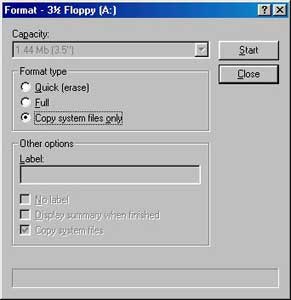 You
may make a bootable floppy disk either in Windows
Explorer or in DOS mode. In Windows Explorer, just right
click on floppy icon and select "format". In MS-DOS
prompt, just type "format a: /s" please. You
may make a bootable floppy disk either in Windows
Explorer or in DOS mode. In Windows Explorer, just right
click on floppy icon and select "format". In MS-DOS
prompt, just type "format a: /s" please.
If you are
using Windows 2000 or Windows ME, you may make a
bootable disk by using DrDOS
7.X boot disk. By running DrDOS
it will extract boot image to a floppy disk. If you are
using Windows XP, you may make a bootdisk by right click
on floppy icon, see this TIP
for more detail.
After formatting the disk and transferring the system
to it, copy the files into it.
5.a) If the bios file extracted in step.4 contains the
.BIN file only (step 4.a), you may need copy 2 files to floppy.
The first is the BIOS flash
utility and the other is the decompressed BIOS binary file
(from step 4).
5.b) If the bios file extracted in
step.5 contains 5 files (step 4.b), copy all files to
the floppy disk.
|